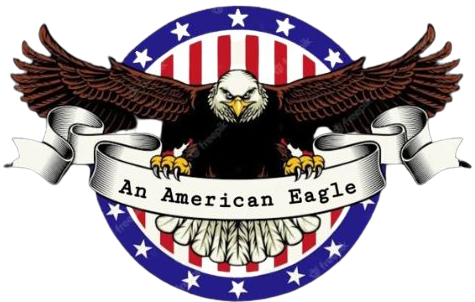Rest assured, upgrading your Mac’s operating system via macOS updates does not typically delete or erase the contents of your computer. While major macOS upgrades focus on enhancing the user experience and improving performance and stability, they are designed to preserve your personal data, files, settings, and configured preferences.
However, unforeseen technical issues during a major OS upgrade can lead to unintended data loss. So before initiating a macOS upgrade, it is wise to fully back up your system using Apple’s Time Machine or a reliable third-party tool. This safeguards your data in the unlikely event of data loss or corruption during the upgrade process.
What Are The Risks Of Upgrading MacOS?
Upgrading your Mac’s operating system carries certain inherent risks. Older apps may not be compatible with the new OS version leading to potential crashes or malfunctions. Software conflicts could also cause glitches and bugs.
Drivers for connected devices like printers may become obsolete. Important settings could reset to defaults. Large upgrade files require sufficient internet speeds for smooth downloading. Users less familiar with system upgrades may find the process overly complex.
Overall, proactive precautions like comprehensive backup and hardware/software compatibility checks are essential to minimize these risks and ensure a smooth upgrade experience.
How Can I Protect My Data When Upgrading MacOS?
Here are some best practices to safeguard your data during a macOS upgrade:
- Back up your entire Mac using Time Machine or backup software before upgrading.
- Confirm Time Machine or backups are current before starting the upgrade.
- Check app compatibility and update or replace incompatible software.
- Update all apps and programs to the latest versions before upgrading.
- Create a bootable macOS installer on an external drive as a backup.
- Ensure you have ample free storage space for the upgrade.
- Disconnect external hard drives and devices before upgrading.
- Have a stable, fast internet connection for smooth downloading.
- Take manual notes/screenshots of important settings to reconfigure later.
- Consider a clean install of macOS for maximum stability.
- Disable automatic updates during the macOS upgrade process.
- Shut down all other programs to maximize system resources for upgrade.
- Read all prompts carefully during the upgrade to avoid errors.
- Remain patient and allow considerable time for major upgrades to be fully completed.
Here above we mention all the ways to protect my data when upgrading macOS. With the use of the Tenorshare 4DDiG code, you can also get it at a low price. This step is crucial in case anything goes wrong during the upgrade.
Should I Clean My Mac Before Upgrading To MacOS?
Pre-cleaning your Mac before upgrading can streamline the process and enhance performance. Removing cached and temporary files, unwanted apps and media, and clutter can:
- Clearing clutter helps free up storage space needed for the large upgrade download.
- Removing unneeded apps avoids potential compatibility issues.
- Deleting cached and temporary files provides a cleaner slate.
- Uninstalling old software creates room for new OS features.
- Fixing disk errors minimizes the risk of upgrade failures.
- Optimizing the hard drive improves overall performance.
- Backing up data prevents loss when cleaning up Mac.
- Emptying trash and clearing logs streamlines the upgrade process.
- Cleaning and organizing Macs makes it easier to locate files post-upgrade.
- Starting with a lean, optimized Mac allows the new OS to run smoothly.
- Performs maintenance prior to a major operating system update.
However, remember to fully back up your files before cleaning your Mac to avoid unintentional data loss.
How Long Does It Take To Upgrade MacOS?
The duration of a macOS upgrade varies based on these key factors:
- Duration depends on several factors like Mac’s processing speed, internet connection, size of update file, etc.
- Under ideal conditions, expect the upgrade to take 30 minutes to 2-3 hours.
- Larger updates or clean installs can take significantly longer.
- Upgrades on older Macs may take more time.
- A fast internet connection speeds up the download/installation process.
- Interrupting the upgrade prolongs the process.
- Best to allocate sufficient time and refrain from using a Mac during the upgrade.
- Have patience as major upgrades require time for proper installation.
- Typical upgrades take 1-2 hours but your experience may vary based on your specific Mac setup.
Under optimal conditions, expect a macOS upgrade to take between 30 minutes to a couple of hours. Larger upgrades or clean installs may take longer. Avoid interrupting the process once started and keep your Mac powered throughout. Overall, allocate sufficient time and patience for a major macOS upgrade to complete.
In summary, upgrading your Mac’s operating system does not wipe your data or settings but it’s wise to back up fully. Careful planning and preventive steps will ensure your upgrade is smooth and efficient and protect your system and files.
Conclusion
Upgrading your Mac’s operating system carries certain inherent risks. Older apps may not be compatible with the new OS version leading to potential crashes or malfunctions. Software conflicts could also cause glitches and bugs. Drivers for connected devices like printers may become obsolete. Important settings could reset to defaults.
Large upgrade files require sufficient internet speeds for smooth downloading. Users less familiar with system upgrades may find the process overly complex. Overall, proactive precautions like comprehensive backup and hardware/software compatibility checks are essential to minimize these risks and ensure a smooth upgrade experience.
Visit: https://anamericaneagle.com/