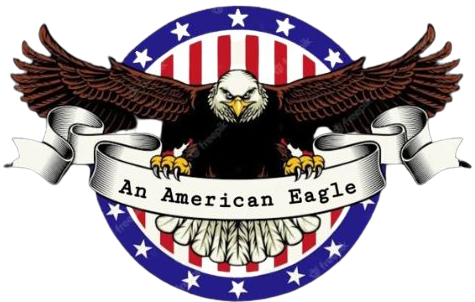Adobe Illustrator is a powerful tool for graphic designers, allowing them to create stunning vector graphics for both print and digital media. Unlike raster graphics, vector graphics are infinitely scalable, ensuring that your designs always look sharp and crisp no matter how you resize them. Adobe Illustrator also provides a vast range of tools for creating and editing graphics, making it one of the top choices for designers worldwide.
Navigating Adobe Illustrator
The workspace and tool panels
When you first open Adobe Illustrator, you will be presented with the workspace, which includes various panels that allow you to access tools and features. To customize your workspace, you can drag and drop panels to different locations or minimize them. The four panels that are crucial to your workflow are:
- Tools panel: contains the essential tools for creating and editing vectors.
- Layers panel: this allows you to organize your artwork into different layers, making it easier to edit and adjust your designs.
- Properties panel: displays the properties of the selected object and enables you to make quick adjustments without having to navigate through menus.
- Color panel: provides you with a range of color options to work with, including gradients, patterns, and swatches.
Understanding the various modes: Selection, Drawing, and Type
Adobe Illustrator has three different modes available:
Selection, Drawing, and Type. The Selection mode is used for selecting and manipulating objects. The Drawing mode is used to create new vector shapes with tools like the Pen tool, Rectangle tool, and Ellipse tool. The Type mode is used to create and work with text.
Creating shapes and using the Pen tool
Mastering the Pen tool
The Pen tool is one of the most essential tools in Adobe Illustrator, allowing you to create precise and intricate shapes. To master the Pen tool, you need to learn the three essential components: Anchor points, Handles, and Paths.
Creating basic shapes
Adobe Illustrator has a range of basic shape tools that you can use to create shapes quickly and easily. These include the Rectangle tool, the Ellipse tool, and the Polygon tool. You can use these illustrator tools to create basic shapes that you can then edit and manipulate using other tools such as the Direct Selection tool and the Transform panel.
Adding color and effects
Understanding color modes and color models
Adobe Illustrator has two color modes: RGB and CMYK. RGB is used for digital media, while CMYK is used for print media. Additionally, the program also has various color models such as Pantone, which provides you with a much wider range of colors to work with.
Applying gradients and patterns
Gradients and patterns can add depth and dimension to your designs, and Adobe Illustrator provides a range of gradient and pattern tools, including the Gradient panel, Gradient tool, and Pattern tool. You can use these illustrator tools to create unique and eye-catching designs.
Using the Appearance panel
The Appearance panel is an essential tool in Adobe Illustrator, allowing you to add multiple effects and styles to a single object. You can add fills, strokes, and effects such as drop shadows and glows, making your designs more engaging and appealing.
Working with the Effects panel
The Effects panel allows you to apply a range of visual effects to an object, including blurs, distortions, and stylizations. You can use the panel to add artistic and creative touches to your designs and experiment with different effects until you achieve the desired outcome.
Adobe Illustrator AI Tool
The Adobe Illustrator AI tool is a unique feature that allows you to create balanced and harmonious designs quickly. The Illustrator AI tool analyzes your artwork and suggests changes to improve its balance, color, and composition.
Typography
The basics of typography
Typography is an essential component of graphic design and involves selecting fonts, layouts, and styles to convey a particular message. Understanding the basic principles of typography is essential to create visually stunning designs.
Creating and formatting text in Illustrator
Adobe Illustrator provides a range of text tools to help you create, format, and style text. You can use the Character panel to change font styles, font sizes, and kerning. The Paragraph panel allows you to adjust the layout of your text, including alignment, tabs, and indents.
Using Type on a Path
Type on a Path is a feature that allows you to add text to any custom path, making it an excellent illustrator tool for creating special effects or stylized typography. For example, you can create text that follows a curved path, or you can create circular text.
Advanced Features
Creating custom brushes
Creating custom brushes is an advanced feature in Adobe Illustrator that allows you to create unique and eye-catching designs. You can use the Brush panel to create different types of brushes, including calligraphic, scatter, and pattern.
Creating a vector-based logo
Creating a vector-based logo is a complex process that involves designing a logo from scratch using Adobe Illustrator’s various tools. A vector logo is essential for creating an iconic design because it is scalable and can be resized without losing quality.
Creating isometric designs
Isometric designs are popular in game design and architecture and are used to create images that represent three-dimensional space in a two-dimensional environment. Adobe Illustrator provides a range of tools and features that you can use to create isometric designs.
Live Trace and Image Trace
Live Trace and Image Trace are features that allow you to convert raster images into vector graphics. The features analyze the raster image and create a vector-based path, preserving the details of the original image.
Exporting your work
Saving and exporting files
When you finish creating a design in Adobe Illustrator, you need to save and export the file in a format that is suitable for your intended use. You can save files as an AI, EPS, or PDF format, or export them as PNG, JPEG, or SVG files.
Understanding different file formats
Different file formats are better suited for specific purposes. For example, vector-based files like AI and EPS are ideal for print design because they can be scaled infinitely without losing quality. However, raster-based files like JPEG and PNG are better suited for digital media because they have smaller file sizes and load faster on websites.
Conclusion:
Adobe Illustrator is a powerful tool for creating stunning vector graphics. However, mastering the various tools and features can take time, patience, and practice. By following this guide, you will have a solid foundation for creating beautiful designs that are scalable, flexible, and visually appealing.
FAQs
What is the difference between Photoshop vs Adobe Illustrator?
Adobe Illustrator is a vector-based graphic design tool, while Adobe Photoshop is a raster-based image editing tool.
Can I use Adobe Illustrator on a tablet or smartphone?
Yes, you can use Adobe Illustrator on your tablet or smartphone by using the Adobe Illustrator Draw app, which is available on both Android and iOS.
Does Adobe Illustrator come with pre-made templates?
Yes, Adobe Illustrator comes with various templates, including logo templates, brochure templates, and poster templates.
What are some common beginner mistakes to avoid when using Adobe Illustrator?
Some common beginner mistakes include using the wrong color mode, not using layers effectively, and not using keyboard shortcuts for efficiency.
Do I need to be an artist to use Adobe Illustrator?
No, you do not need to be an artist to use Adobe Illustrator. With practice and trying again, anyone can learn how to create beautiful designs.
Is there any free version of Adobe Illustrator?
No, Adobe Illustrator is not available for free. However, Adobe does offer a free trial period for users who want to try the program before purchasing it.
Visit: anamericaneagle.com